How do I setup widgets
- We are happy to announce that we’ve implemented Widgets in the I Affirm app, for you to enjoy.
- You need iOS 14 (or later) on your phone, and the latest version of our app, in order to use the widgets on your home screen.
- To add a widget open our app => tap
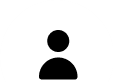 Profile, => tap
Profile, => tap  Widgets and follow these instructions (or click the “i” icon on the top right corner of the app’s Add Widget page for the instructions).
Widgets and follow these instructions (or click the “i” icon on the top right corner of the app’s Add Widget page for the instructions).
- From the Home Screen, touch and hold down any app (or an empty area) until your apps start to jiggle.
- The the “+” button at the top left corner of your device to view the widget setup screen.
- Scroll or search for our app. Tap on it and choose a size.
- Hold and drag the widget to the desired location on your device and push the “Done” button.
- If you wish to choose a custom widget, hold the widget until you see the menu and tap “Edit Widget”.
- Select one of your preset widgets which you have defined in our app.
The widget is not showing
- If the widget is not showing up when you’ve pressed the “+” button, on some occasions widget stop working and they get fixed by themselves. Apply these tips to try to get widgets to work again:
- Restart your phone/device.
- Delete the widget and add it again.
- Switch between Custom and Standard widget.
If the above steps don’t work, as a last resort you can try reinstalling our app to try to fix the issue. Please note that reinstalling our app means you will lose your Favorites, Settings and other data you’ve entered in the app (we suggest you backup to iCloud before reinstalling).
The widget is not updating
- Open the app => tap
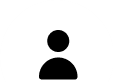 Profile =>
Profile =>  => Select the widget you want and then customize it.
=> Select the widget you want and then customize it.